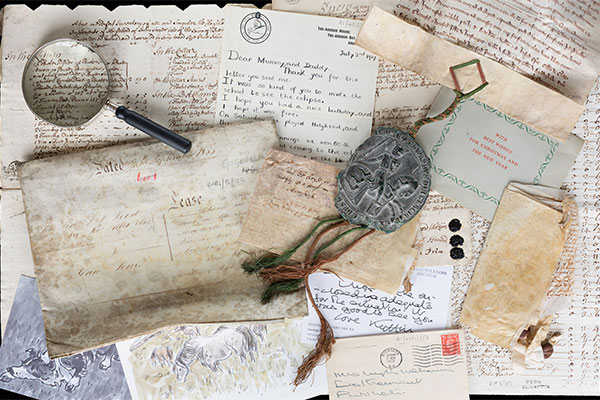Help
How to search
There are two main ways to find a particular article you may be interested in:
1. Keyword (specific term(s))
A simple “Google” type search box on the home page allows you to search for words inside the article text and the default settings will search the entire contents of all newspapers.
On the home page you can also assign more specific criteria and refine your search to any combination of different newspapers, to a specific range of years and/or to specific categories of articles (see ‘Article Categories’ below).
NEW: You can also restrict your search to Welsh or English language publications by selecting Welsh publications only or English publications only. This distinction is based on the title of the publication and some of the papers contained articles in both languages.
2. Browse
On the homepage you can browse a list of newspaper publication titles, find out what was published on a particular date or click on the map to discover which newspaper titles were in circulation in the four modern administrative regions of Wales or those outside Wales.
NEW: You can also browse through Cartoons, Graphs, Illustrations*, Maps and Photographs.
*The illustrations have not been catalogued separately, you will be browsing through unique articles wich include illustrations. The results will therefore show illustrations within specific articles.
What are Boolean commands?
These are commands which allow you to combine search terms to broaden or limit your search. The terms supported in this catalogue include AND, OR, NOT and NEAR.
- AND combines two or more keywords, limiting your search, for example: Peacocks AND Paradise will produce results containing both these search terms, e.g. Peacocks in Paradise.
- OR will produce results with either search term in the title, broadening your search, for example: Peacocks OR Paradise will produce results including Peacocks in Paradise and Paradise Lost.
- NOT will exclude a term from your search, making your search more specific, for example: Milton, John NOT Paradise Lost will produce a list of works by Milton not including Paradise Lost.
- NEAR will produce results where your search terms are within five words of each other, for example: History NEAR Britain will produce a list of results including Geoffrey of Monmouth, The History of the Kings of Britain
Search Results
The search results list any articles that match your search terms and include some additional information to help you decide whether or not they are relevant:
- Title of the article
- Snippet of article text with search terms highlighted
- Title of the newspaper, page identifier and, if applicable, edition statement
- Category of the article
- Number of words in the article text
Search results can be sorted, in both
- ascending and descending order,
- by relevancy (search terms appearing in the article title and first four lines of the article text are assigned a higher relevancy)
- by date of publication.
Search results can be refined further by selecting (and deselecting) the various filters on the left hand panel. These filters allow you to display search results from any combination of
- newspaper titles,
- article categories,
- regions
- publication dates (to the year, month, day)
- Language (NEW)
- Illustration type (Illustration, Photograph, Cartoon, Mao, Graph) (NEW)
- Copyright (NEW)
The Search History button on every page lets you easily access your last 10 searches.
The advanced search button allows you to make more specific searches e.g. a combination of terms and/or specific date e.g. 1 January 1804.
Clicking on the article title will take you to the article viewer page.
Unfortunately, due to the quality of the data, we cannot guarantee that all the relevant data will be shown in the results.
Article Viewer Page
The article viewer displays both a zoomable image of the article (on the left) and the article text (on the right).
Dependent on your browser software, you can zoom in and out of the image by either using the wheel of your mouse, by clicking on the zoom scale (upper left) or by clicking and dragging on the thumbnail image (lower left).
The article viewer page also lets you navigate back and forth through the pages of the newspaper issue and navigate to both the previous and next available issues for that particular newspaper.
You can also view the article in full screen by selecting the cross with arrows pointing in all directions.
The article text is not 100% accurate and the level of accuracy depends on a number of factors, including the condition of the original newspaper page, the quality of the paper and printing, the size and style of the font and the complexity of the layout of the columns.
Article Categories
All articles fall into one of four categories:
- News: This is the default category and covers the majority of subjects including general news, crime, sport, social news, letters and correspondence, art, literature, fiction and poetry.
- Family Notices: Births, Marriages and Deaths.
- Advertising: Display advertising and classified advertising.
- Detailed Lists: Numerical lists including sporting results, guides, travel timetables and stock market lists.
Article categories are assigned by computer on the basis of the presence of keywords and article layout and are not 100% accurate.
Using Welsh Newspapers Online for research
If you are using Welsh Newspapers Online for research purposes, we recommend that you contact us via the Enquiries Service. We may be able to assist you with your research and some of the technical changes that we make during maintenance of the website may disrupt your methodology. To discuss your requirements, please complete the Enquiries Form.
Copyright
Each article has a copyright label, which is situated in the top right corner of the viewer. Each article falls into one of these categories:
Contact Us
This help page will be developed over the next few months in response to feedback and enquiries from users.
Please use the Contact link located in the top right corner of every page for additional help on using Welsh Newspapers Online.
Let us know what you thought of this help page by rating it with the 'was this page useful' link in the right column.